Use our Data Portal to access GEMStat water quality data and to produce statistical and graphical analysis of water quality data at station, country or catchment level.
Data that are shared with GEMStat under an Open Data license (CC BY 4.0 or equivalent) is also available as direct download in the Zenodo repository:
https://doi.org/10.5281/zenodo.13881899
This dataset will be updated on an annual basis.
In the following, you will find a short guidance how to navigate through the Portal and how to download and visualise the data.
Data download
Select the stations from which you would like to access data. In map view, this can be done by selecting stations with the rectangle or the polygon tool (see “map view navigation”). In table view, it is also possible to select the data aggregated at country or catchment level by changing the aggregation level (see “spatial aggregation”). Use the filter function (see “filter function”), to narrow your search.
- After selection, a download button appears. Hit the button to start the download process.
- In the following contact form, please provide your contact information and details for the requested download.
A download link for the request data will be sent to the email address entered. If you do not receive a link after short while, please check your spam folder or contact us ().
Please note: The download of water quality data from the Portal is currently restricted to a maximum of 675 stations. If you require larger datasets, such as global data, please send us your data request via our data request form:
General navigation
The Data Portal is a web-based information system that gives access to GEMStat water quality data and allows to generate statistical and graphical visualisations of the data. The data can be visualised for single sampling sites, or aggregated at country or catchment level.
 Map and table view
Map and table view
Available stations can be shown in map or table view. By default, the system displays the available stations in map view. The view can be changed via the respective buttons in the upper menu bar.
![]() Spatial aggregation
Spatial aggregation
Available data can be displayed as single sampling sites, or aggregated at country or catchment level. The aggregation can be switched via the respective buttons in the upper menu bar.
![]() Map view navigation
Map view navigation
The zoom function can be easily controlled via the scroll wheel of the mouse or the zoom/pan button.
Several stations can be simultaneously selected with the rectangle or the polygon tool. The latter allows a more precise selection.
 By clicking the legend button, different overlays can be selected (catchments, countries, stations). In addition, you can choose between different base layers and hide the legend.
By clicking the legend button, different overlays can be selected (catchments, countries, stations). In addition, you can choose between different base layers and hide the legend.
Filter function
The filter bar on the left allows to filter the available stations using different filter conditions (e.g. parameters, station types, date range). The filter can be reset via the “clear filter” button.
Data visualisation
Select the station, country or catchment for which you would like to generate a statistical visualisation for. This can be done in map or table view. Please note: in table view the visualisation screen appears by clicking again at the selected entry.
In the opening visualisation screen, choose the parameter(s) you would like to display. Visualisations can be produced for single or multi parameters (see below).
Single Parameter visualisation: Select the parameter you want to display in the left menu bar. The data can be displayed as sample results, histograms, annual boxplots or mean monthly boxplots.

Multi Parameter visualisation: Select the parameters you are interested in in the main table. The data can be displayed in table format, as scatterplots or sample graphs.


The visualisation can be saved as an image format (.png) via the “chart context menu”. For single parameters, the underlying data can be displayed via the “table” button and exported via the “clipboard” button (and imported e.g. into Excel).